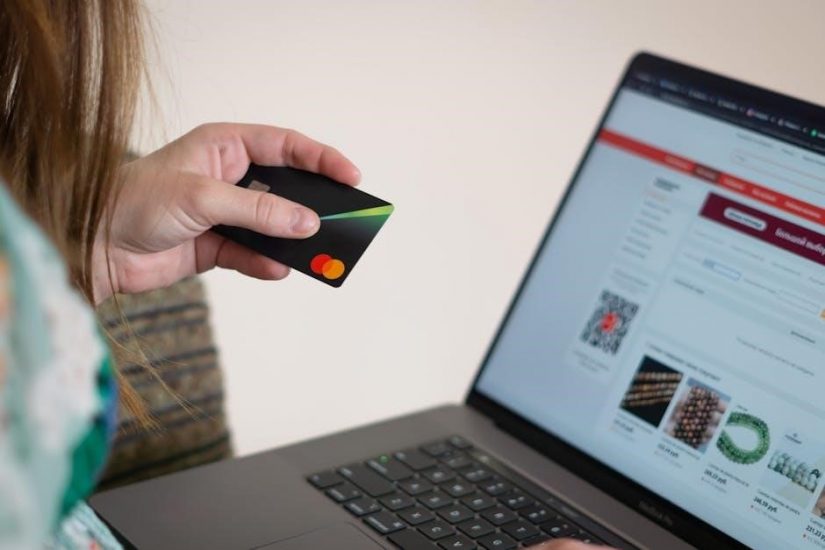Using Desktop PDF Editors
To reverse the order of pages in a PDF using desktop editors, open the PDF in a tool like Foxit PDF Editor or Power PDF. Navigate to the “Organize Pages” tool under the “Tools” or “Document” menu. Select all pages and choose the “Reverse Pages” option. Alternatively, you can manually drag and drop pages to rearrange them. Some editors also allow you to export pages as images and re-import them in reverse order. After rearranging, save the document to preserve the changes. This method provides precise control over page order and is ideal for users who prefer desktop applications over online tools.
Utilizing Online Tools
Reversing the order of pages in a PDF can be effortlessly accomplished using online tools, which are convenient and require no software installation. These tools are particularly useful for users who prefer quick solutions without the need for desktop applications. Many online platforms, such as Smallpdf, Soda PDF, and ILovePDF, offer free or subscription-based services to rearrange PDF pages. Here’s how you can use these tools:
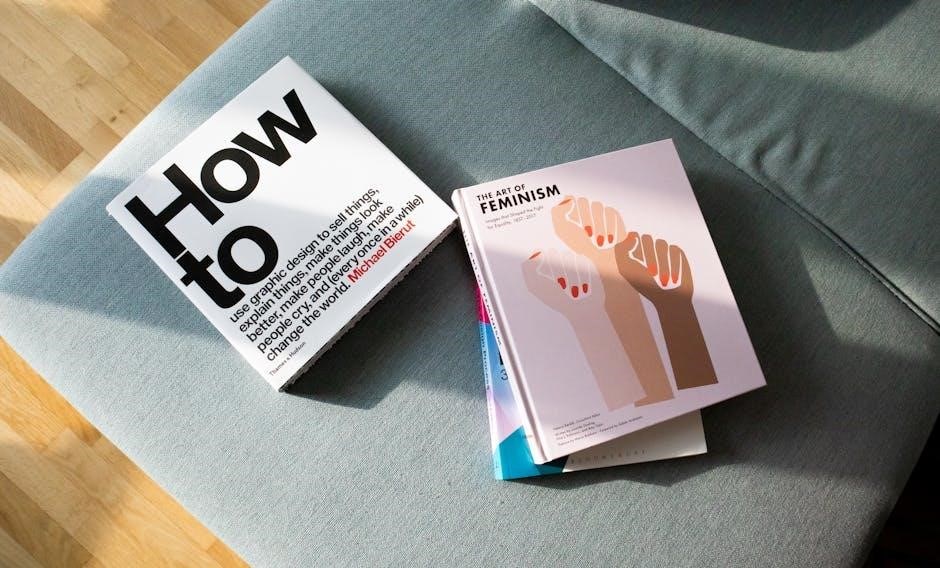
First, visit the website of your chosen online tool. Most platforms provide a simple drag-and-drop interface where you can upload your PDF file. Once uploaded, the tool will display a preview of the document, allowing you to view all the pages. Navigate to the “Organize Pages” or “Reverse Pages” option, typically found in the toolbar or under a specific menu. Selecting this feature will automatically reverse the order of all pages in the document.
Some online tools also allow manual rearrangement of pages; You can drag and drop individual pages to reorder them or use controls to reverse the entire document. After making the necessary adjustments, download the modified PDF to your device. Many online tools support multiple file formats and offer additional features, such as merging documents, splitting pages, or converting PDFs to other formats like Word or Excel.
One of the key advantages of online tools is their accessibility. You can use them from any device with an internet connection, making them ideal for collaboration or when working on the go. However, be mindful of file size limits and privacy concerns, as some tools may restrict usage for large files or require registration for advanced features.
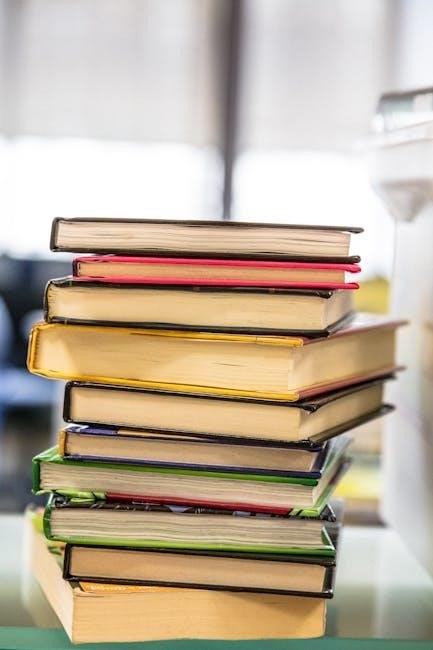
Employing Command-Line Tools
For users comfortable with advanced techniques, command-line tools offer a powerful way to reverse the order of pages in a PDF. These tools are often preferred by developers and power users due to their flexibility and automation capabilities. One of the most popular command-line utilities for PDF manipulation is PDFTK (PDF Toolkit), which supports page reordering, merging, and splitting. Another option is Ghostscript, a robust tool for processing PDFs programmatically.
To use PDFTK, you’ll need to install it on your system. On Linux, you can typically install it via your package manager, while on Windows or macOS, you’ll need to download and configure it manually. Once installed, you can reverse the pages of a PDF using a simple command. For example:

pdftk input.pdf burst
This command will split the PDF into individual pages, saving them as separate files. You can then reverse the order of these pages and combine them back into a single PDF using:
pdftk .pdf cat output reversed.pdf
Replace “.pdf” with the names of your page files in reverse order. This method allows precise control over the page sequence and is ideal for batch processing.
Ghostscript is another versatile tool that can reverse PDF pages. Using Ghostscript, you can process the PDF and reorder its pages with a command like:
gs -dBATCH -dNOPAUSE -sDEVICE=pdfwrite -dCompatibilityLevel=1.4 -sOutputFile=reversed.pdf -c “[/Page /TrimBox /PlateRect] << >> setpagedevice” -f input.pdf
While this command is more complex, it demonstrates Ghostscript’s ability to handle detailed PDF operations, including page reversal.
Command-line tools are particularly useful for automating tasks or integrating PDF processing into scripts. For example, you can write a bash script to reverse the pages of multiple PDFs in a directory. This approach is efficient for users managing large volumes of documents. Additionally, command-line tools often support advanced features like encryption, compression, and metadata editing, making them a comprehensive solution for PDF manipulation.
However, command-line tools may not be the best choice for casual users due to their steep learning curve. They require familiarity with terminal commands and can be error-prone for those unfamiliar with their syntax. Despite this, for developers and power users, they remain an indispensable resource for precise and efficient PDF processing.

Printing to PDF with Reversed Pages
Printing to PDF with reversed pages is a straightforward method to reverse the order of pages in a PDF document. This technique leverages the built-in print functionality of most PDF viewers and editors, allowing users to output a new PDF with the pages in reverse order. This approach is particularly useful for those who prefer not to install additional software or learn advanced tools.
To print to PDF with reversed pages, open the PDF file in a viewer like Adobe Acrobat Reader or Foxit PDF Reader. Navigate to the print dialog by pressing Ctrl+P (Windows) or Cmd+P (Mac). In the print settings, look for an option to reverse the page order. For example, in Power PDF, you can check the “Reverse Pages” box under the “Print Range” section. Once selected, choose a virtual PDF printer (such as “Save as PDF” or “Adobe PDF”) and save the new PDF file.
Some PDF editors, like Adobe Acrobat, offer more advanced print options. Under the “Print” menu, you can select “Reverse Pages” directly, ensuring the output PDF has the pages in the desired order. This method is quick and efficient, especially for users already familiar with their PDF viewer’s interface.
Virtual PDF printers, such as doPDF or CutePDF, also support reversing pages during the printing process. After installing one of these tools, select it as your printer in the print dialog. Before saving, ensure the “Reverse Order” or “Reverse Pages” option is enabled. This method works seamlessly with most PDF viewers and editors, making it a versatile solution for reversing page order.
One of the key advantages of this method is its simplicity. It requires no additional software beyond a PDF viewer and a virtual printer, both of which are often pre-installed or easily accessible. Additionally, this approach preserves the original formatting and quality of the PDF, ensuring that text, images, and layout remain intact.
However, this method may not be ideal for all users. For instance, some PDF viewers or editors may not include a built-in option to reverse pages during printing. In such cases, users may need to rely on external tools or desktop editors to achieve the desired result. Nevertheless, for those with access to the necessary features, printing to PDF with reversed pages is a convenient and effective solution.